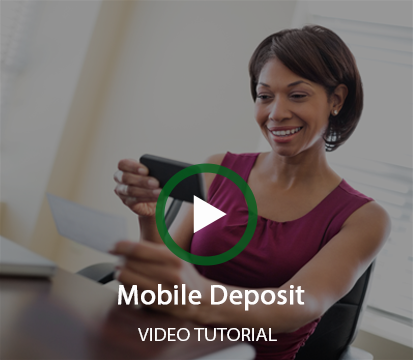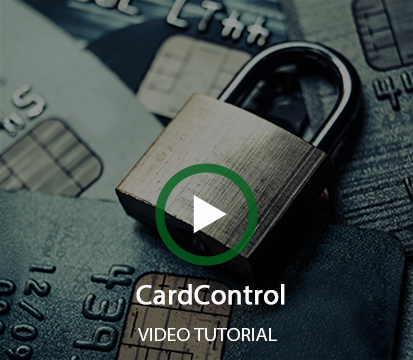Members have recently reported phone calls and texts from fraudsters posing as credit union employees. Fraudsters spoof the credit union's phone number to gain trust. If you are unsure about a call or text please contact the credit union directly.
Mobile
Banking
Mobile Banking puts the power of a branch right in the palm of your hand. Check balances, transfer funds, or make a deposit on the go.
Want to see it in action before you sign up? Take a look at the new system using our online education center videos.
You can get started with Mobile Banking with just a few taps. Enrollment is simple, just download the BDCU Mobile App using the links below and follow the enrollment instructions. We will have you set up in no time.
Mobile Banking allows you to:
Quickly see your account balance with Instant Balance
Transfer funds between accounts
Pay bills
Deposit checks using your phone’s camera
Get alerts when things like deposits and withdrawals happen on your account
Instructions for setting up the BDCU Mobile App:
Login to Online Banking
Select Mobile Banking
Follow the steps to enable your device for Mobile Banking
You will receive an activation code on your mobile phone
Once you have activated Mobile Banking you can choose to install the mobile app from the App Store® or Google Play™, or use SMS text banking commands
Mobile Deposit
Save money, gas, and time by using BDCU's Mobile Deposit service. You can make check deposits with your mobile phone camera and submit them electronically. It's safe, fast, and convenient. Of course, we'll miss seeing you as often, but you can always come visit when you have time.
Deposit checks using your mobile device
Track deposits in process
See deposit history
Select Deposit in the BDCU Mobile App
Select Deposit a Check from the menu
Select the account to deposit to
Enter the check amount
Take a photo of the front and back of the check
Select the Make Deposit button to deposit your check
Deposits require the wording - For Mobile Deposit Only at BDCU - under the signature. Funds are normally received within two business days. Please keep your check until funds post to your account. Limitations on the maximum amount of each deposit. See the complete Remote Deposit Terms & Conditions for details.
Apple Pay®
Apple Pay® is easy and works with the Apple devices you use every day. You can make secure purchases in stores, in apps, and on the web. And you can send and receive money from friends and family right in Messages. Apple Pay® is even simpler than using your physical card, and safer too.
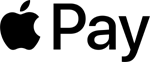
Getting started with Apple Pay® is easy.
To add your BDCU Visa® Debit or VISA® Credit Card to Apple Pay®:
Open the Wallet app on your iPhone and tap the plus sign. Follow the onscreen instructions to add your card to Apple Pay®
You may be required to verify the addition of the card to Apple Pay® through a phone verification process
To use Apple Pay®:
Hold iPhone near the contactless reader at a participating merchant
The Apple Wallet will activate and display your cards
Select your BDCU VISA® Debit or VISA® Credit Card
Confirm the purchase with Touch ID® or Face ID®
To learn more about Apple Pay® click the button below.
CardControl is a great tool to keep your card safe from fraud. It gives you the power to turn your BDCU Visa® Debit Card or Visa® Credit Card off when you’re not using it. When your card is “off”, no withdrawals or purchases will be approved. In addition, CardControl gives you transaction controls that allow you to set specific locations or geographic areas where your card will work. It also allows you to enable or disable specific types of transactions. Real-time alerts keep you informed when your card is used or declined.
Download the BDCU Mobile Banking App from the App Store® or Google Play™ or login to Online Banking
Read and accept the terms and conditions of use
Answer a few simple questions to verify your identity and update your contact information
Add your cards to the CardControl section of the BDCU Mobile App
Text Banking
Text Banking is a quick way to get balance and history information on the go.
Text your account to get instant balance and history information. Just send a text message to the BDCU Mobile SMS Text banking code (39872) and you will get a text response with the information you need.
To get started with Text Banking:
Login to Online Banking and select Mobile Banking from the Access Accounts Menu. Choose Text Messaging then continue, and an activation code with instructions will be sent to your phone.
SMS Text Banking Code: 39872
BAL = Balance
HIST + {Account Nickname} = Last Three Transactions
ATM + {Zip Code} = ATM Locations Near You
NEXT (after using HIST) = Next Three Transactions
HELP = Support Information
STOP = Unregister Your Device
Message and data rates may apply. Check with your mobile carrier for details. Mobile Deposit is available via BDCU’s mobile banking app to eligible members only. The option can be added or removed based on you meeting specific criteria. Send "HELP" to 39872 for help. Send "STOP" to 39872 to cancel. App Store and iPad are trademarks of Apple Inc., registered in the U.S. and other countries. The Google Play logo is a trademark of Google Inc.